🚚 Easypost Setup Guide
What is Easypost
Easypost is a shipping aggregation platform which connects to dozens of shipping carriers around the world. Easypost allows you to connect your own existing account or to use one of their turn-key shipping accounts.
ReturnZap integrates with Easypost to allow merchants to automatically generate return shipping labels for their customers.
Easypost is free and very fast to set up.
Carriers and Shipping Methods
Easypost supports 60+ shipping carriers worldwide. There are two ways to ship through Easypost:
- By connecting your own shipping account, with billing handled directly through the carrier
- By using Easypost's turnkey accounts, with billing handled by Easypost.
Commonly used carriers via Easypost include:
| Geography | Carriers |
| US | USPS, FedEx, UPS, DHL |
| Canada | Canada Post, UPS, FedEx, Purolator |
| UK | Royal Mail, Evri, DPD UK, DHL |
| Europe | DHL, DPD |
| Australia | Australia Post, Sendle |
For a complete listed of supported carriers please view the Easypost website here: https://www.easypost.com/carriers
Buying labels through Easypost
Easypost can provide US and Canadian shipping accounts with discounted rates. Supported carrers include USPS, UPS, FedEx, Canada Post, and DHL.
Note: You must set up a billing method through Easypost in order to purchase labels using the default USPS account! Easypost has an article on how to do this here: https://support.easypost.com/hc/en-us/articles/17383210776461-EasyPost-Wallet-Setup
Configuring Easypost
Connecting your own carrier accounts through Easypost is a simple process. But first, you will need a free Easypost account to configure your integration. Easypost is free to use up to 120,000 annual packages.
Step 1: Register for your free Easypost account at https://www.easypost.com/signup and complete account sign up
Step 2: Navigate to the Carrier Accounts configuration page by clicking Account Settings on the left hand navigation bar and then selecting the Carriers tab
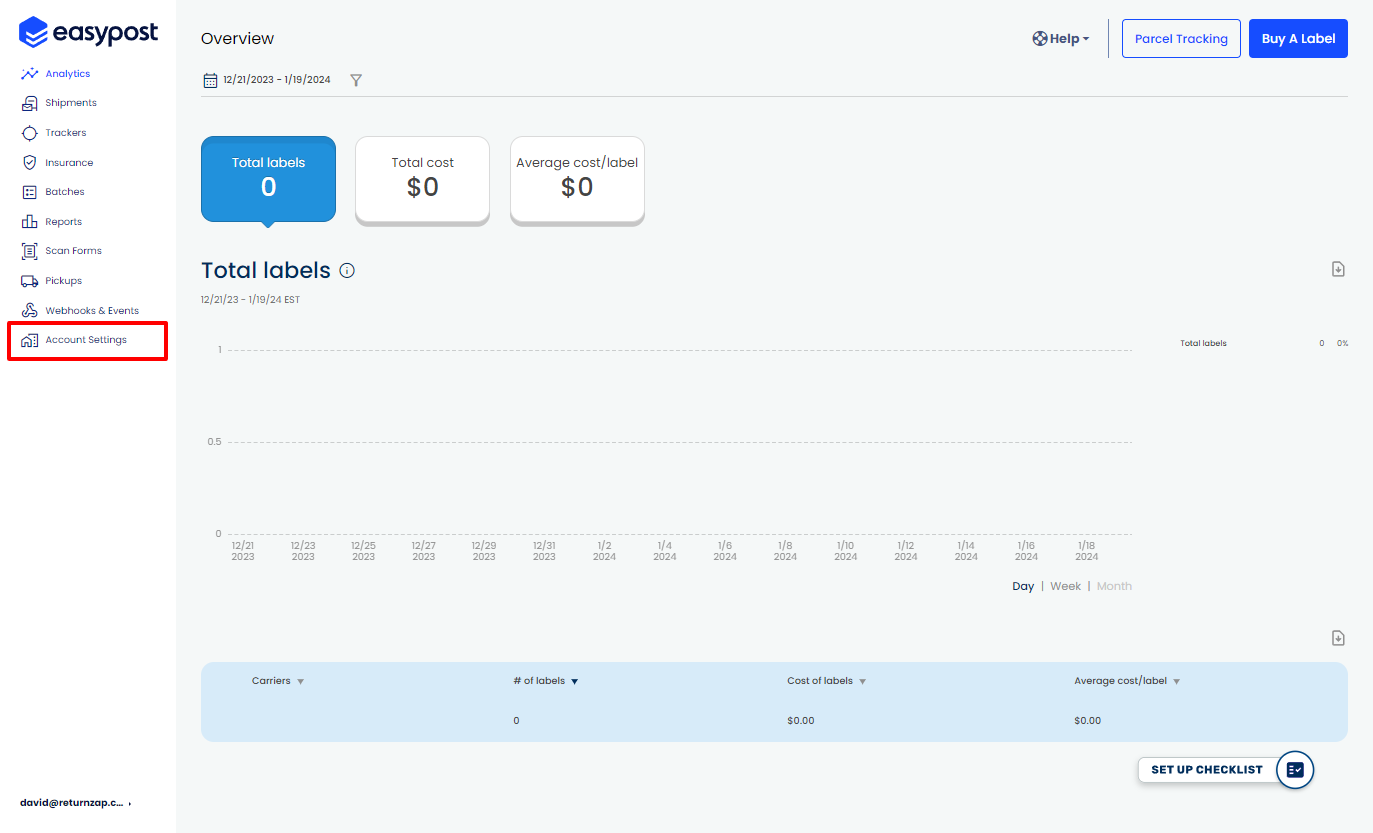
Step 3: If you want to use one of the Easypost default accounts (USPS, DHL Express, FedEx, UPS Through Easypost), click Create Account next to the corresponding carrier on the Easypost Carrier Accounts tab. If you instead want to connect your own carrier account, click the Add Carrier button and select the appropriate carrier from the pop up list that opens.

Step 4: Enter your carrier credentials to complete Easypost carrier integration. Exact requirements will vary depending on the carrier. We recommend consulting with your carrier to ensure you have the correct information required by Easypost.
Step 5: By default, Easypost will automatically add insurance to all shipments generated through the platform. If you leave this on and do not have a valid payment method connected to Easypost, then all shipments through Easypost will fail to generate. Make sure to either disable this additional insurance, or to connect a valid payment method if you wish to purchase insurance through Easypost.
You can turn off this additional insurance by going to Account Settings > Shipping Settings and turning the toggle to "Status: Not enrolled".
Connecting Easypost to ReturnZap
Great! Now that you've set up your carrier accounts within Easypost, it's time to connect them to ReturnZap. Let's generate an Easypost API key to connect Easypost (and your connected carrier accounts) to ReturnZap.
Step 1: Go back to the Account Settings page and click the tab for API Keys.

Step 2: Click Add Additional API Key and generate a production API key via Easypost. Keep this key a secret! Anyone who has access to it can generate paid labels on your account. Write it down someone safe and secure in case you need to reference it again in the future. Make sure the API key is set to "active" within Easypost using the toggle.
Step 3: Click to show the API key and copy it to your computer clipboard.
Step 4: Open the ReturnZap app on your list of Shopify apps
Step 5: Navigate to ReturnZap settings, and select the option for Logistics Integrations.
Step 6: Paste your Easypost production API key in the field provided for Easypost. Make sure you save the page after entering your production API key!

Configuring carriers and service levels
Once an Easypost account is connected, ReturnZap will sync the enabled shipping carriers and service levels from your account.
By default, ReturnZap will "rate shop" all available options and select the cheapest shipping method.
You can limit the carriers and service levels ReturnZap will consider through the UI. To disable a carrier, use the toggle button to turn it on or off.

To select a specific shipping service from one or more carriers, expand each carrier and use the check box to indicate the service levels you wish to consider.
Note: If one or more service levels is selected via the checkbox, ReturnZap will only consider these rates for available shipments and will ignore other methods, even if they are available on your Easypost account.
