Using Test Mode in the returns portal
The ReturnZap customer returns portal has a built in test mode which allows shop admins to test a return using any real order. This can be very useful when first configuring ReturnZap.
Uses for Test Mode include:
- Confirming portal branding and layout
- Testing the impact of different rules and returns policies
- Confirming that shipping integrations have been successfully configured

How to access Test Mode
You can access the portal test mode at any time when logged into ReturnZap as an admin by navigating to Settings > Portal > Test Portal.

Clicking Test Portal will open the customer returns portal in test mode.
You'll be able to tell this is the test portal because it will say Test Mode at the top.
How to test an order in Test Mode
You can use any real order from your store while in test mode.
ReturnZap will look up the actual order, so you must use a valid customer email address and order number to begin.
What happens to an order in Test Mode
Returns created through Test Mode are clearly flagged as test returns, but in many ways they behave similarly to a "real" return:
- Returns created through Test Mode will respect policies and rules defined within ReturnZap settings.
- For example: if a rule is created to prevent items with tag "final_sale" from being returned, these items will be blocked within the portal Test Mode
- Returns can be marked as received, and can be updated to custom workflow stages
- Returns will show up in the list of Returns, with a prefix of TEST before the RMA
- Test returns will display with a blue background when accessed from the Returns list, but will otherwise appear the same
- Return shipping labels will be created, if enabled and selected, in order to test shipping integrations.
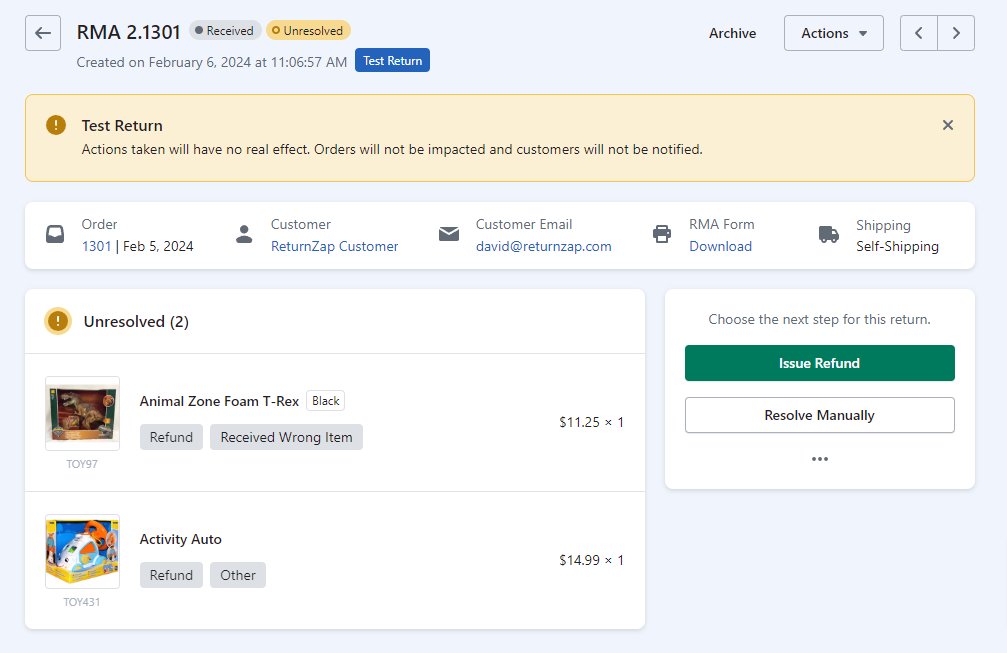
Differences between a Test return and a real return:
- In test mode, the return will not be synced to the Shopify order page.
- Actions such as restocking, refunding, and issuing store credit will be disabled.
- The customer will not receive any notification that their order has been used for testing purposes. They will still be able to submit returns like normal, even if their order has been used to test.
- Any return shipping labels will immediately be cancelled/voided to avoid incurring any cost
Testing return shipping labels in Test Mode
Using Test Mode is an easy way to confirm that return shipping labels are being generated as expected after a logistics provider has been connected to ReturnZap.
If a logistics provider is connected to ReturnZap and you select to receive a prepaid label during the test return, then Test Mode will create a real return shipping label. This is the best way to confirm that everything works from a customer perspective.
ReturnZap will immediately and automatically cancel and return shipping labels created in Test Mode.
Cleaning up and deleting test returns
Once you're done with a test return, you can easily delete it in one of two ways:
- By using the "Delete" button found at the bottom of the return page
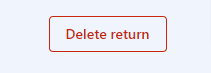
- By using the Clean Up Test Returns option found at the top of the Returns list

Testing email
One thing to note about returns created in Test Mode is that they do not send out any email notifications.
This is intentional, to avoid alerting customers whose orders are being used to test.
If you would like to test the email notifications that you configure in Settings > Notifications, you can use the portal in production mode to create a real return using a test order that you have created yourself.
