Exchanges using draft orders
How ReturnZap facilitates exchanges
Once a customer initiates an exchange through the ReturnZap portal, ReturnZap can facilitate the exchange in one of two ways:
- By creating draft orders for items being sent in exchange
- By adding exchange items to the original order using native Shopify exchange functionality. (See more here).
Each method comes with pros and cons, which we outline here.
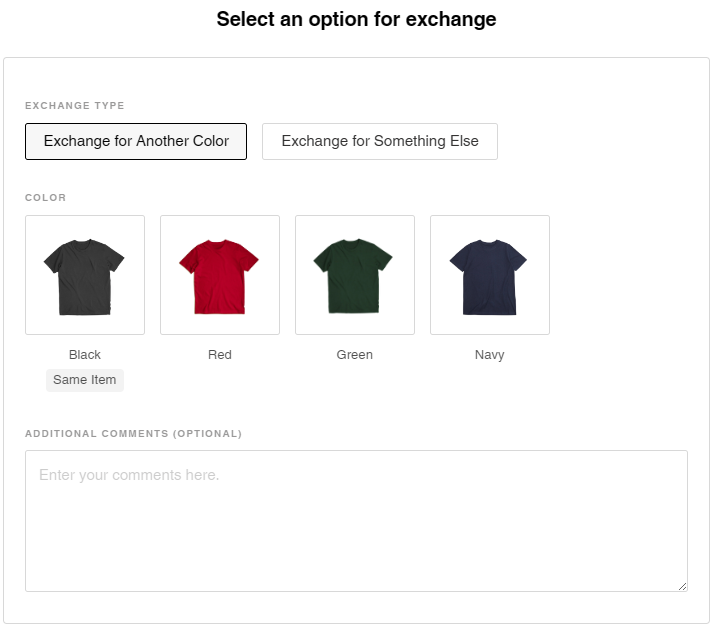
Draft order approach to exchanges
The option to facilitate exchanges using draft orders can be enabled in ReturnZap Settings > Policy > Exchanges

If the setting for draft order exchanges is enabled, ReturnZap will follow these steps:
- A customer will create a return for exchange using the ReturnZap customer returns portal
- When an exchange is submitted, ReturnZap will create a Shopify draft order containing the items that have been selected in exchange
- ReturnZap will optionally reserve inventory for the draft order for a period of time, which is configurable through ReturnZap settings
- ReturnZap will add order tags to the draft order. One for ReturnZap Exchange Order to indicate that it is an order created to facilitate an exchange, and another indicating the original order, for example Original order: #1234
- ReturnZap will add order tags to the original order. One for ReturnZap Exchange Pending and another indicating the draft order which was created in exchange, for example Exchange draft order #1234
- ReturnZap will link the draft order to the exchange, so it can be completed directly within the application
Resolving a draft order exchange
When a return is received and a shop admin is ready to complete an exchange, they will follow these steps:
- Navigate to the RMA from the ReturnZap returns page
- Find the item(s) on the return to complete for exchange. These will display a "To be replaced with" section, which will take you to the pending draft order when clicked:

- Mark the return as received, and then proceed by clicking the "Exchange" button
- Review the pending exchange, select whether to restock the returned item, and click the "Exchange" button to confirm the exchange.

- ReturnZap will complete the draft order, marking it ready for fulfillment. The RMA status will update to indicate that the exchange has been resolved and the item has been replaced.
- ReturnZap will update order tags on the original order to ReturnZap Exchange Complete
Exchanges can also be completed automatically based on return tracking events or other events. Contact ReturnZap support to enable this on your account.
Pros and Cons of Different Exchange Methods
| Pros | Cons | |
| Draft Order Exchanges |
|
|
| Original Order Exchanges |
|
|
