Royal Mail Setup Guide
If you have an existing Royal Mail account, you can connect it to ReturnZap to offer prepaid return shipping labels to your customers.
General Requirements
All Royal Mail integration options require that you have an established Online Business Account, or OBA, with Royal Mail.
Please see Royal Mail's site here for more detail about establishing an OBA.
Most ReturnZap customers opt to use the TrackedReturns48 shipping service from Royal Mail, so please make sure that this shipping method is enabled on your account. If you don't know, you can confirm with your Royal Mail account manager.
Integration Options
ReturnZap does not integrate directly with Royal Mail. Rather, we rely on our API integrations with various shipping integrators, who in turn integrate with Royal Mail and dozens of other shipping couriers around the world.
ReturnZap can integrate with Royal Mail through one of 3 such shipping integrators. Users can choose any of the following methods to integrate - only one is required:
- Easypost.com - Free
- Sendcloud.com - Requires paid plan, Lite or above
- Shippo.com - Free plan available, requires paid plan at higher volumes
The process to connect Royal Mail requires a few steps, so please read on for more details specific to each carrier.
Connecting Royal Mail through Easypost
To connect Royal Mail through Easypost, you will first need to establish a free account with Easypost.com. For more detail, see ReturnZap's guide for setting up Easypost here.
Once you have an Easypost account established, you will need to add your Royal Mail account credentials in Account Settings > Carriers.
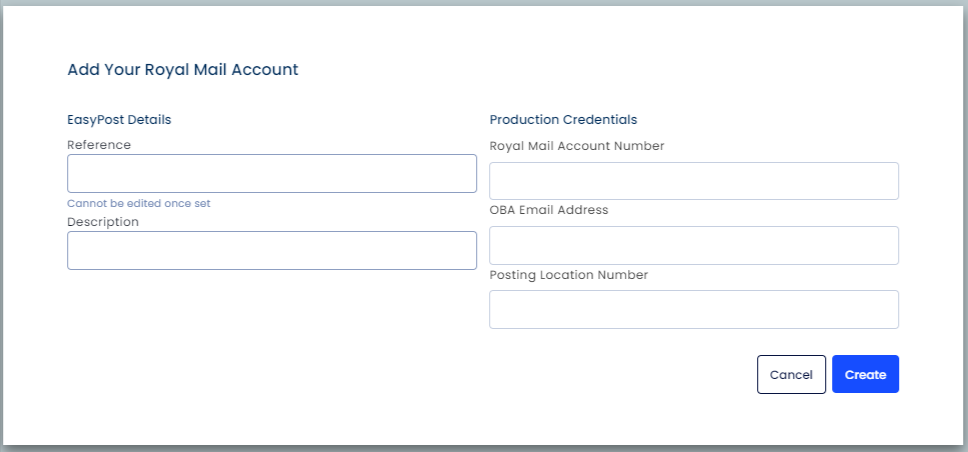
Additional steps are now required. Once you add your Royal Mail account via the Easypost interface, you must complete the following steps:
1) Reach out to Easypost support at support@easypost.com.
Provide EasyPost Support with the same information you entered via the website interface (i.e. OBA email, PLN number, etc).
Note that this process can take 5-10 business days to complete, as Easypost will need to coordinate directly with Royal Mail to complete account setup.
2) Request Tracked Returns service
Once onboarding is complete, please specify to Easypost support that in addition to the standard Royal Mail return shipping methods, you would also like to enabled the TrackedReturns48 service.
Easypost will require the contract number associated with the TrackedReturns48 service. They are usually four digits plus two letters that end in "TS" and "TN" (i.e XXXXTS, XXXXTN).
You can request your contract numbers from business.customer.service@royalmail.com if you do not know them.
3) (Optional) Load your Royal Mail rates into Easypost
Royal Mail does not offer real time rates through its API connection. Easypost will default to a rate of $0.01 for all shipments generated via Royal Mail.
This does not normally cause issues, however, if you wish to see actual shipping rates within the ReturnZap dashboard, or if you wish to pass along the cost of shipping to your customers, you can request that Easypost load in your contractual Royal Mail rates via CSV upload.
Reach out to Easypost support for more information.
Easypost Royal Mail Guide
For more information, Easypost has a complete guide on connecting Royal Mail available here:
https://www.easypost.com/royal-mail-guide
Connecting Royal Mail through Sendcloud
If you wish to integrate Royal Mail through Sendcloud, you will need a Sendcloud account at the Lite plan level or above. More detail about Sendcloud pricing can be found here.
Once you have a Sendcloud account established, you can connect your Royal Mail account by following these steps:

1) Navigate to the Settings > Carriers page by clicking the settings icon in the top right of your Sendcloud account
2) Toggle to the "My contracts" tab
3) Click "Add your own contract" and select Royal Mail from the list of available options
4) Enter in the required contract information and click "Add this contract"
5) (Optional) Upload a CSV to import your contractual Royal Mail prices into Sendcloud.
Additional steps are now required!
Royal Mail requires manual work to complete the integration with Sendcloud. You must fill out the following Royal Mail Contract Activation form with Sendcloud to finish onboarding your account:
https://docs.google.com/forms/d/e/1FAIpQLSfmyrBTNnrexsv50ecNFoK4AAkPJpCD0C4Jw2YkI14uFJps-w/viewform
Sendcloud Royal Mail Guide
For more information, Sendcloud has a guide on how to activate your Royal Mail contract here:
https://support.sendcloud.com/hc/en-us/articles/7719495984276-Royal-Mail-contract-activation
Connecting Royal Mail through Shippo
To connect Royal Mail to ReturnZap using Shippo, you'll first need an account with Shippo. You can register at https://goshippo.com/pricing.
Connecting your own carrier account is possible on the Shippo free plan, but does incur a charge of a few cents per label generated. Shippo paid plans, beginning with the Professional tier, do not incur per label fees.
See more about Shippo pricing here: https://goshippo.com/pricing

How to connect Royal Mail to Shippo
Once you have a Shippo account, you can connect your Royal Mail account by following these steps:
- Navigate to Shippo Settings > Carriers, under the Shipping section
- Click the button + Connect Carrier Account
- Search or filter for Royal Mail, and click any of the available Royal Mail logos
- Enter your Royal Mail account credentials and hit save.
Additional steps are now required!
Royal Mail requires manual work to complete the integration with Shippo. You must fill out the following Royal Mail Contract Activation form with Shippo to finish onboarding your account:
https://docs.google.com/forms/d/e/1FAIpQLSfmyrBTNnrexsv50ecNFoK4AAkPJpCD0C4Jw2YkI14uFJps-w/viewform
When completing the form, be sure to request that the TrackedReturns48 shipping method be enabled on your account.
With Shippo, the process to fully complete Royal Mail integration can take up to 10 business days.
Need more help?
Please reach out to ReturnZap support for help with connecting Royal Mail through any of these integration options.
