Configuring shipping & handling fees
Shipping and Handling fees vs Restocking fees
ReturnZap allows you to configure two types of fees:
1) A restocking fee, which can be set based on the method of return and defined separately for refunds and store credit. Learn more about restocking fees here.
2) A shipping and handling fee, which can be set based on the return shipping method.
Both fees can be set globally, and can also be controlled by rule.
Configuring shipping and handling fees
Shipping and handling fees can be defined for each shipping method in ReturnZap Settings > Shipping > Return Label Options
Shipping and handling fees can be configured independently for each of the three return shipping methods available through ReturnZap.
They are configured at the global level, meaning they will apply to all returns unless overridden by a rule.
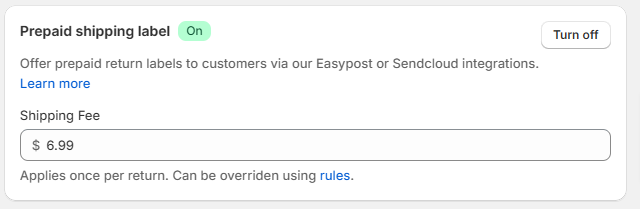
Configuring shipping and handling fees via rule
Shipping and handling fees can also be controlled through ReturnZap rules, using the rule action Set return shipping fee.
For example, you may choose to charge a $5 fee for the use of a prepaid label, but to override this using a rule if the customer selects a return reason indicating that the item was damaged in order to provide a free return label.
Learn more about using ReturnZap rules here.

Displaying shipping and handling fees to customers
Fees are not displayed in the returns portal by default, but can be enabled in ReturnZap Settings > Portal > Portal Configuration > Display Fees
If enabled, any applicable restocking or return shipping fees will display as badges within the returns portal.
Shipping and handling fees will apply based on return shipping method:
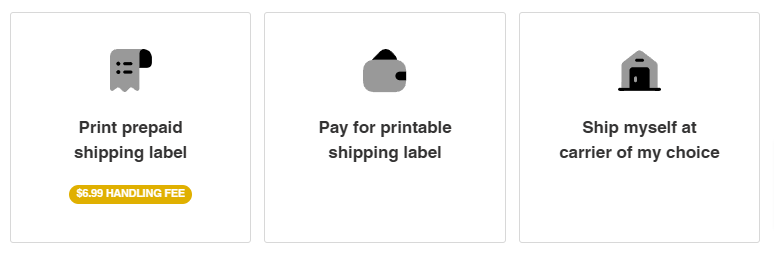
Customers will also see relevant shipping and handling fees displayed in the return summary table:
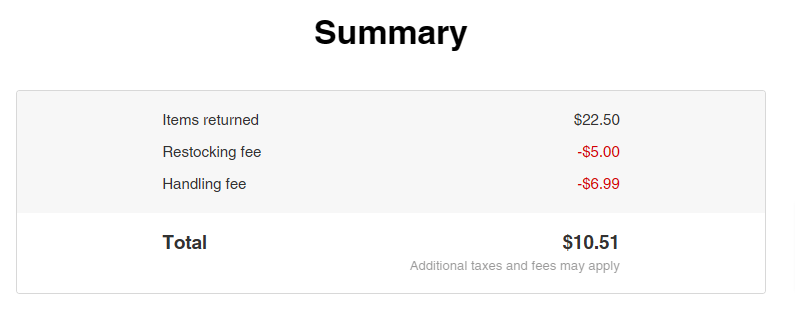
Resolving returns with shipping fees
ReturnZap will automatically populate the applicable shipping and handling fee when resolving a return for refund or for store credit.
This can be reviewed and changed manually, if necessary, before processing a refund or credit. This value will display as an input box labeled Handling fee on the action sidebar within the app.

